While this was an early project for digital imaging class, it's not too advanced but it gave me some experience and an open perspective to using Photoshop and some insights of its capabilities. This assignment gave a basic understanding of layering, casting foreshadows, text, and saturation of colors of the photo image.
Special Request Commission
If you didn't see any options that fit your need, then you can specify the type of art you want here! Special Requests offer commission projects that aren't available from the other selections and you can customize more freely. To get started, please read through some of the types of art I offer in this section then fill out the necessary information below. I will contact you shortly to provide the next steps. And yes, I am one of very few artists out there that offer custom old-fashion cel painting commissions but due to the extinction of cel-vinyl acrylic paints, this option is limited. For the cel-painting option, please do not ask me to do any artwork related to copyrighted works such as Disney or Cartoon Network.
Special Request Commission
If you didn't see any options that fit your need, then you can specify the type of art you want here! Special Requests offer commission projects that aren't available from the other selections and you can customize more freely. To get started, please read through some of the types of art I offer in this section then fill out the necessary information below. I will contact you shortly to provide the next steps. And yes, I am one of very few artists out there that offer custom old-fashion cel painting commissions but due to the extinction of cel-vinyl acrylic paints, this option is limited. For the cel-painting option, please do not ask me to do any artwork related to copyrighted works such as Disney or Cartoon Network.
Special Request Commission
If you didn't see any options that fit your need, then you can specify the type of art you want here! Special Requests offer commission projects that aren't available from the other selections and you can customize more freely. To get started, please read through some of the types of art I offer in this section then fill out the necessary information below. I will contact you shortly to provide the next steps. And yes, I am one of very few artists out there that offer custom old-fashion cel painting commissions but due to the extinction of cel-vinyl acrylic paints, this option is limited. For the cel-painting option, please do not ask me to do any artwork related to copyrighted works such as Disney or Cartoon Network.
If you didn't see any options that fit your need, then you can specify the type of art you want here! Special Requests offer commission projects that aren't available from the other selections and you can customize more freely. To get started, please read through some of the types of art I offer in this section then fill out the necessary information below. I will contact you shortly to provide the next steps. And yes, I am one of very few artists out there that offer custom old-fashion cel painting commissions but due to the extinction of cel-vinyl acrylic paints, this option is limited. For the cel-painting option, please do not ask me to do any artwork related to copyrighted works such as Disney or Cartoon Network.
Special Request Commission
If you didn't see any options that fit your need, then you can specify the type of art you want here! Special Requests offer commission projects that aren't available from the other selections and you can customize more freely. To get started, please read through some of the types of art I offer in this section then fill out the necessary information below. I will contact you shortly to provide the next steps. And yes, I am one of very few artists out there that offer custom old-fashion cel painting commissions but due to the extinction of cel-vinyl acrylic paints, this option is limited. For the cel-painting option, please do not ask me to do any artwork related to copyrighted works such as Disney or Cartoon Network.
Special Request Commission
Digital Commissions
Digital Commissions
Digital Commissions
Digital Commissions
Digital Commissions
Digital Commissions
Looking for something a little more old-school? No problem. Traditional Commissions are never boring. You can choose to have artworks done with real pencil, charcoal, and real paint all done on actual paper. You can have portraits made from pencil or charcoal or enjoy a nice acrylic sunset from your own home. And sometimes traditional art has unique characteristics that a computer just cannot replicate in the digital realm.
Looking for something a little more old-school? No problem. Traditional Commissions are never boring. You can choose to have artworks done with real pencil, charcoal, and real paint all done on actual paper. You can have portraits made from pencil or charcoal or enjoy a nice acrylic sunset from your own home. And sometimes traditional art has unique characteristics that a computer just cannot replicate in the digital realm.
(CSP) Hide Selection aka Marching Ants
.png)
When you're making a selection on an object either using a magic wand or lasso tool, you'll usually see this: a selection highlight aka "marching ants." Photoshop also uses this feature. This is very useful when coloring certain areas without worrying about bleeding outside the lines. But let's say you're annoyed with seeing the marching ants and want to hide it while also keeping that selection active?
For some unknown reason, CSP Version 1.11.8, this shortcut is non-existent as they somehow didn't bother putting it in from the previous version. In this case, you'll have to manually create your own shortcut to hide the selection. Hover over Clip Studio Paint on your task bar and click on "Shortcut Setting." A pop-up display should appear.
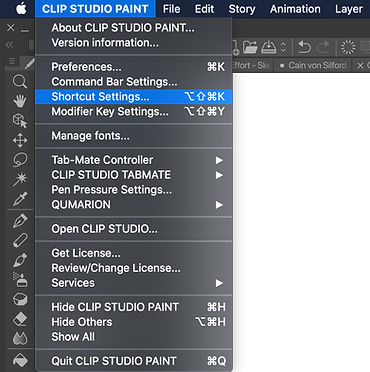.jpg)
.jpg)
This pop-up window should appear on your UI. In Category on the very top of the window, select "Menu Commands" then go to View options. Scroll down under View until you find "Selection Border."
.jpg)
You'll notice there's no assigned shortcut for Selection Border. The previous version of CSP used to have an existing shortcut for this but isn't included in the newest update. In this case, you'll need to create your own. Click on the Selection Border then click on "Edit shortcut." An empty type bar will appear and you'll have the opportunity to create your own but beware, some shortcuts could already be taken. I decided to assign Ctrl+H as the shortcut keys.
Hit OK to finish and you should now be able to hide the marching ants while still keeping your selected area active.